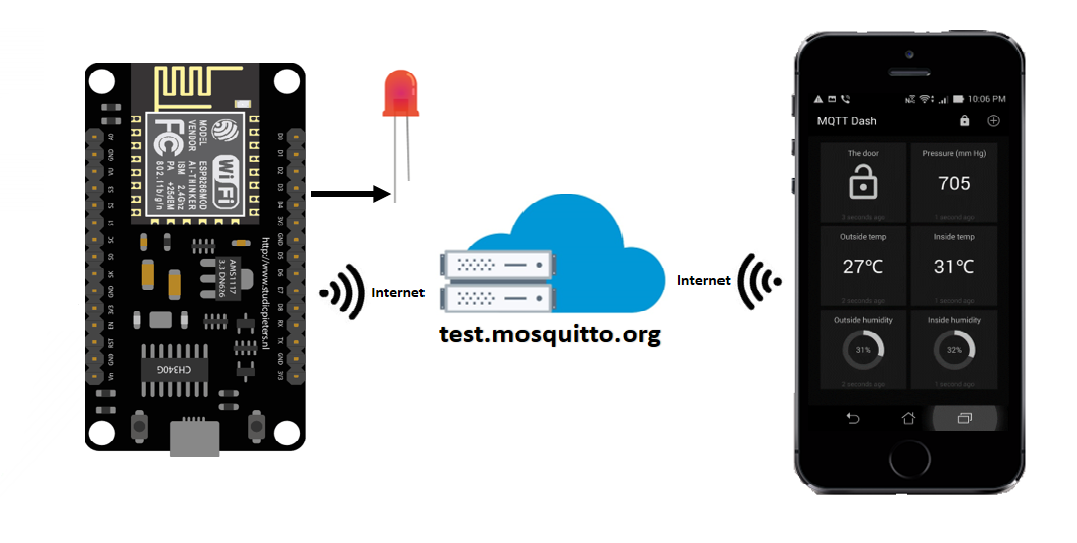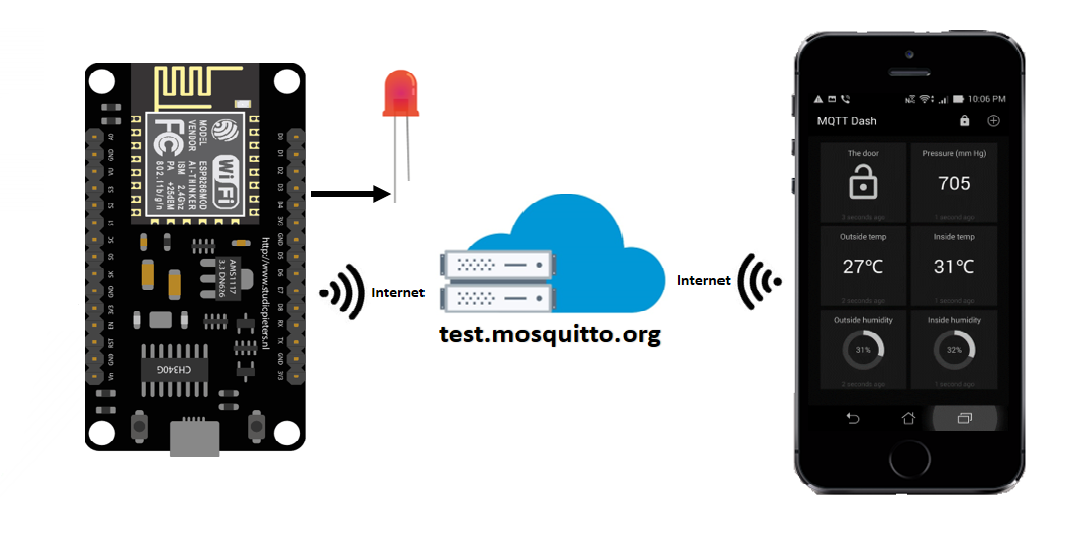

NodeMCU

Pin Configuration of NodeMCU

#include <ESP8266WiFi.h>
#include <PubSubClient.h>
const char* ssid = "WIFI-NAME";
const char* password = "WIFI-PASSWORD";
const char* mqtt_server = "test.mosquitto.org";
const char* device_id = "esp8266";
WiFiClient espClient;
PubSubClient client(espClient);
//======================================
// CALLBACK FUNCTION
//=======================================
void callback(char* topic, byte* payload, unsigned int length) {
Serial.print("Message arrived [");Serial.print(topic);Serial.print("] ");
for (int i = 0; i < length; i++) {
Serial.print((char)payload[i]);
}
Serial.println();
if ((char)payload[0] == '1') {
digitalWrite(D1, HIGH);
}
else{
digitalWrite(D1, LOW); // Turn the LED off by making the voltage HIGH
}
}
//======================================
// RECONNECT FUNCTION
//=======================================
void reconnect() {
while (!client.connected())
{
Serial.print("Attempting MQTT connection...");
if (client.connect(device_id))
{
Serial.println("connected");
client.subscribe("esp8266/light/gemlabs");
}
}
}
//======================================
// SETUP FUNCTION
//=======================================
void setup() {
Serial.begin(9600);
Serial.println();
Serial.print("Connecting to ");
Serial.println(ssid);
WiFi.begin(ssid, password);
while (WiFi.status() != WL_CONNECTED) {
delay(500);
Serial.print(".");
}
Serial.println("WiFi connected");Serial.println("IP address: ");Serial.println(WiFi.localIP());
pinMode(D1, OUTPUT);
client.setServer(mqtt_server, 1883);
client.setCallback(callback);
}
//======================================
// LOOP FUNCTION
//=======================================
void loop() {
if (!client.connected()) {
reconnect();
}
client.loop();
}